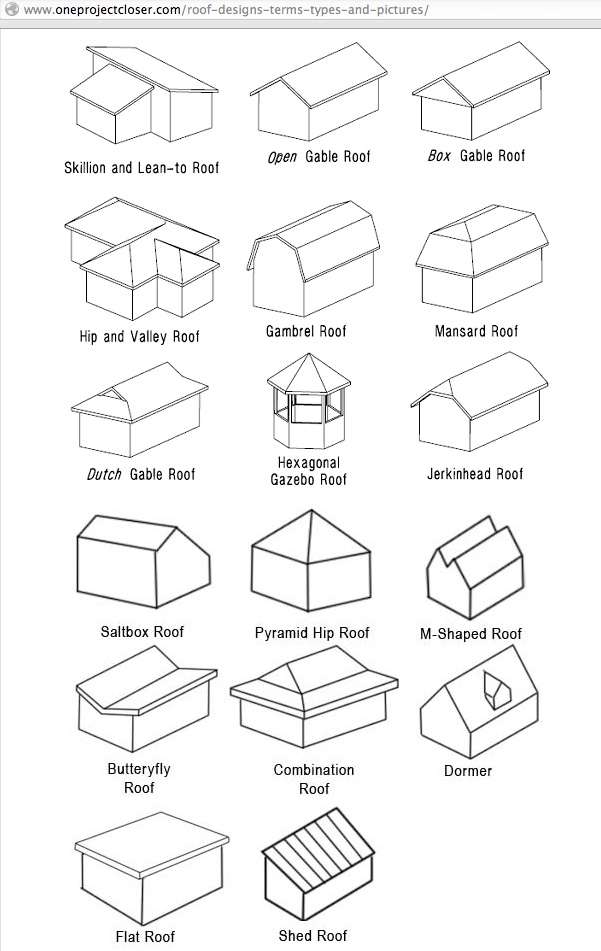VIDEO ACCESS RESTRICTED TO COURSE MEMBERS
To access the training video, please login to your account.
If you are not currently a member of the ARCHICAD Best Practices 2020 course, please visit bobrow.com/2020 for information and registration.
ARCHICAD Training Lesson Outline
ROOF OVERVIEW AND GENERAL NOTES
The Roof systems for a building can be created using the Roof tool, the Shell tool, or occasionally with Slabs or Curtain Walls.
In this lesson, we’ll focus on the Roof tool, building up the concepts and methods from basics to higher levels.
Simple concepts can be modeled using the Basic setting, they can be further developed using Composites - but the Roof tool does not allow use of a complex profile
Multi-plane Roofs can handle a large variety of systems and configurations, as long as they have a common plate height.
Different plate heights usually require a separate Roof system.
These can be automatically intersected using Merge or Connect options, although there are real limitations in terms of detailed geometry (nothing can be stacked) so often it’s necessary to manually adjust Contour outline polygons to fit together
Single plane roofs can be created individually or in groups using Info Box geometry options, and can also be created by converting a Multi-plane Roof
While a lot can be done with roof composites, to get a more detailed model and clean sections, it’s often best to stack multiple roofs with different compositions and boundary polygons, mimicking the real world construction components
Framing and other accessories can be added with a variety of tools such as the Beam tool, objects, Roof Wizard
KEY GEOMETRY CONCEPTS FOR ROOFS
Roofs are defined by a Pivot line or polyline and a Contour boundary polygon. They have a defined slope (which can be changed for individual planes) and are made of a building material (with associated thickness) or a composite (with one or more skins made of building materials, each with their own thickness).
Pivot (Reference) Polyline - defines where the elevation level is measured or referenced - often it is the plate height at the face of framing, but can be placed on the outside face of the wall, the inside of wall or any other convenient reference. For Single-plane Roofs, this is a single Pivot line, whereas for Multi-plane Roofs this is a Polyline.
Contour - Boundary Polygon - can be at the pivot line or offset manually or automatically, or manually adjusted using node points or using split command
Pet Palette editing options vary depending on whether you are touching a Pivot line or node, or the Contour line or node, or a Ridge line or node.
Each plane of a Multi-plane roof can be edited in a dialog box by pressing down on the Pivot line and selecting the appropriate Pet Palette option. One can adjust the slope angle or edge offset, or change the plane to be a gable, which essentially removes that sloped plane.
Editing the Pivot Line of a Multi-plane Roof will change the planes, potentially adding more “ins and outs”.
Editing the Contour polygon outline only affects the covered area or the edge angle or attributes (such as Surface appearance or edge type - used in quantity calcs).
Holes may be created using the Boolean Subtraction option on the Contour.
Partial roof systems can be created by subtracting out entire areas of the Contour polygon.
UNIQUE FEATURES OF ROOFS
Connect to each other or to trim walls, columns and beams
Floor Plan display options are flexible in terms of story visibility and graphic display of fills
Roof Cutting Bodies - set as Pivot Lines or Contour - and these can be seen in 3D using Onscreen Options command
Demonstration